By
Raqueebuddin Aziz
August 9, 2023
Freelance Web Designer & Developer
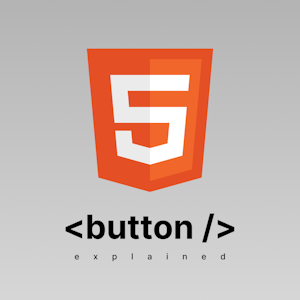
By
August 9, 2023
Freelance Web Designer & Developer
The button tag should be used to give the user a way to trigger an action. Using button tag instead of any other tag for this purpose automatically handles most of the SEO and Accessibility concerns.
There are three types of buttons each with their own use.
submit - Submit the associated form. This is the default value.reset - Reset the associated form.button - Does nothing on it’s own, useful to run custom code by attaching event handlers for the click event.You can use the type attribute to set the type of the button.
<form action="/send-message">
<input name="name" placeholder="Enter name" />
<button type="reset">Reset Form</button>
<button>Send Message</button>
<!-- OR -->
<button type="submit">Send Message</button>
</form>
<button id="say-hello" type="button">Say Hello</button>
<script>
const btn = document.getElementById('say-hello')
btn.addEventListener('click', () => alert('Hello!'))
</script>
You can disable a button using the disabled attribute.
<form action="/send-message">
<input name="name" placeholder="Enter name" />
<button disabled>Send Message</button>
</form>
You can style the button element just like any other element using CSS.
You can (and should) use the :hover, :focus, :disabled modifiers to style those states uniquely.
<button class="cool-button">Cool Button</button>
<button class="cool-button" disabled>Disabled Cool Button</button>
<style>
.cool-button {
padding: 0.75rem 1.25rem;
background-color: #ea580c;
color: white;
border-radius: 0.5rem;
text-transform: uppercase;
font-weight: bold;
font-size: 0.85rem;
transition: background-color 150ms;
}
.cool-button:is(:hover, :focus) {
background-color: black;
}
.cool-button:disabled {
background-color: gray;
}
</style>
To associate a button tag with a form tag you can either make the button the children of the form tag or use the form attribute of the button tag with the form id.
<form id="my-form">
<button>Submit</button>
</form>
<button form="my-form">Submit</button>
To run javascript code on a button click, you can attach an event handler for the click event on the button element.
<button id="say-hello">Say Hello</button>
<script>
const btn = document.getElementById('say-hello')
btn.addEventListener('click', () => alert('Hello!'))
</script>
Usually all you need to do for SEO and Accessibility is make sure the button has descriptive text inside it and make sure the button has different styles for hover, focus, and disabled states than the normal state,
but in cases like icon buttons where you might not want text inside a button you need to take some additional steps to ensure accessibility and SEO.
<button>
<svg
aria-hidden="true"
focusable="false"
width="17"
height="17"
xmlns="http://www.w3.org/2000/svg"
>
<path
d="m.967 14.217 5.8-5.906-5.765-5.89L3.094.26l5.783 5.888L14.66.26l2.092 2.162-5.766 5.889 5.801 5.906-2.092 2.162-5.818-5.924-5.818 5.924-2.092-2.162Z"
fill="#000"
/>
</svg>
<span
style="position: absolute; width: 1px; height: 1px; padding: 0; margin: -1px; overflow: hidden; clip: rect(0, 0, 0, 0); white-space: nowrap; border-width: 0;"
>
Close</span
>
</button>
aria-label attribute to give the button a label.<button aria-label="close">
<svg
aria-hidden="true"
focusable="false"
width="17"
height="17"
xmlns="http://www.w3.org/2000/svg"
>
<path
d="m.967 14.217 5.8-5.906-5.765-5.89L3.094.26l5.783 5.888L14.66.26l2.092 2.162-5.766 5.889 5.801 5.906-2.092 2.162-5.818-5.924-5.818 5.924-2.092-2.162Z"
fill="#000"
/>
</svg>
</button>
The button tag does one thing and does it well.
Using the button tag for triggering actions instead of other elements takes care of most SEO and Accessibility concerns for you.
Leave a comment if you have any questions!
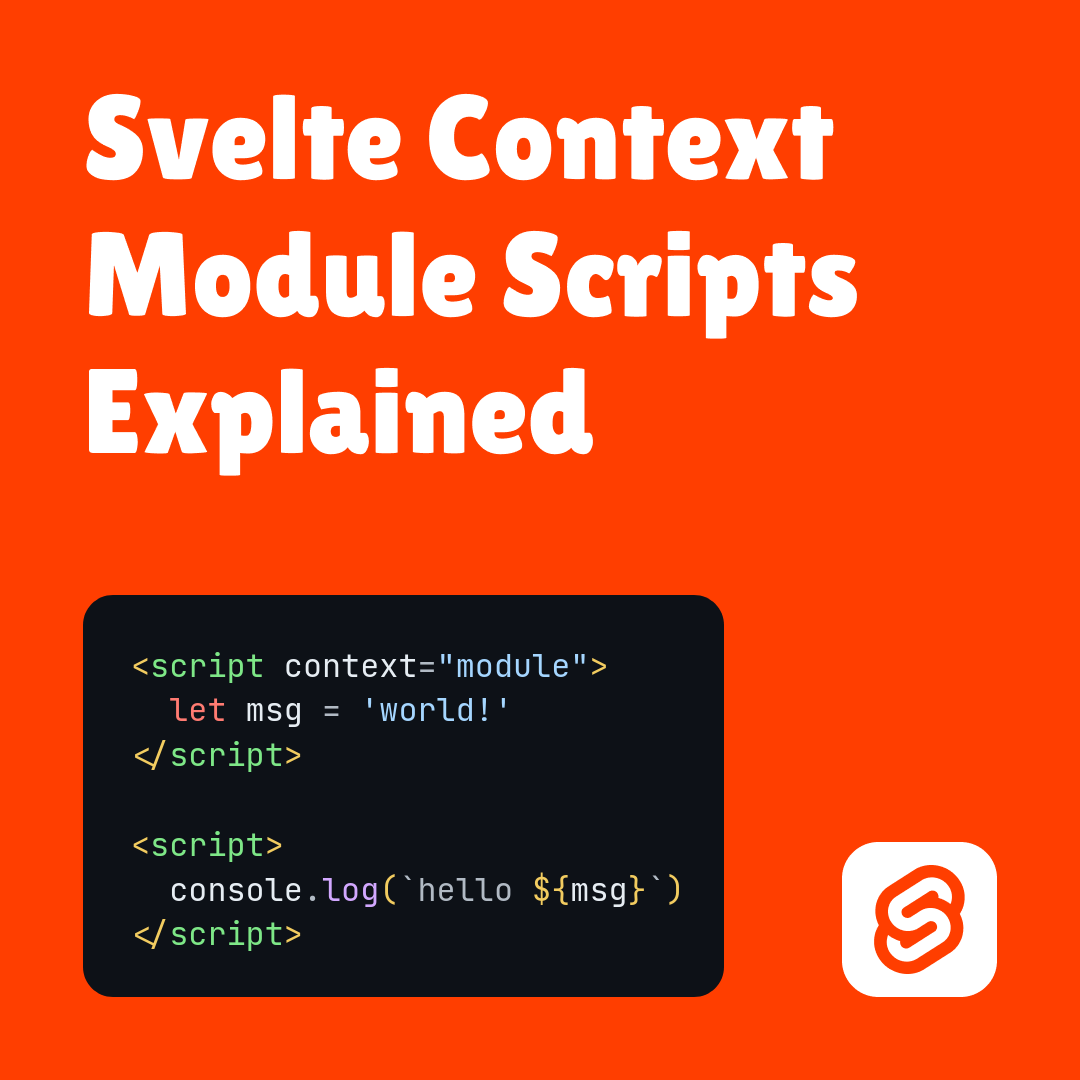
 Why your tech startup needs an MVP
Why your tech startup needs an MVP We use cookies to enhance your browsing experience and analyze website traffic. By continuing to use our website, you consent to the use of cookies in accordance with our Privacy Policy.